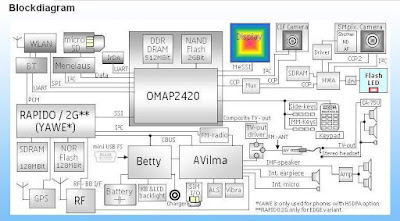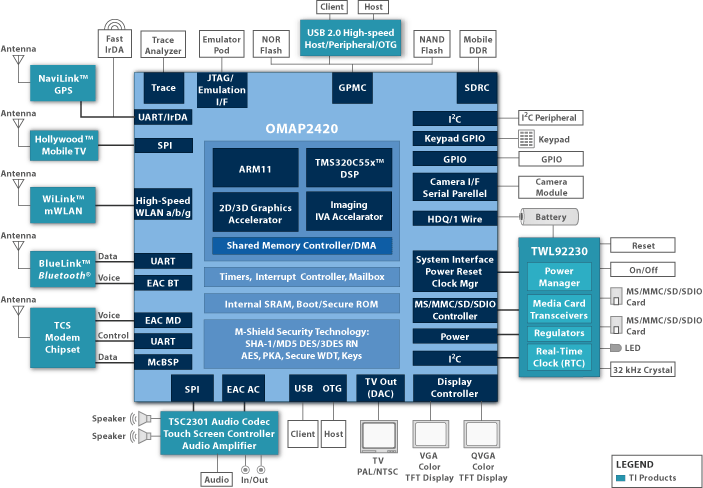Here's the Nokia E63 Not Charging Problem Solution, this solution simply shows the location of the charging components on E63 PCB board.
To fix a charging problem like "charger no response, or fake charging this solution may help. Just refer to the solution below and locate the highlighted components.
Some simple hints to fix Not charging Problem On Nokia E63 handset:
Nokia E63 Charger No Response problem - it doesn't show or display battery charging indication when the charger is plug-in.
1. Try to use another working charger.
2. Check/replace the charging pin connector for possible damaged, bended or oxidation build up.
3. Clean the charging pin terminal contact pads on the PCB board.
4. Check the Fuse the coil and the diode, replace if found damaged.
Nokia E63 Fake Charging Problem - it shows or display a charging indication but the charge voltage doesn't stored or saved on the battery. http://welcomeservice.blogspot.in/
1. Try to replace or use another working phone's battery.
2. Check and clean the battery connector.
3. Reheat, rework or replace the BETTY IC.
4. If the problem still exists, try to rework the Power IC.
Nokia E63 Charger Not Supported Problem - it shows a "charger not supported error"on the display when the battery is plug in. http://welcomeservice.blogspot.in/
To fix a charging problem like "charger no response, or fake charging this solution may help. Just refer to the solution below and locate the highlighted components.
Nokia E63 Charging Problem Solution
Nokia E63 Charger No Response problem - it doesn't show or display battery charging indication when the charger is plug-in.
1. Try to use another working charger.
2. Check/replace the charging pin connector for possible damaged, bended or oxidation build up.
3. Clean the charging pin terminal contact pads on the PCB board.
4. Check the Fuse the coil and the diode, replace if found damaged.
Nokia E63 Fake Charging Problem - it shows or display a charging indication but the charge voltage doesn't stored or saved on the battery. http://welcomeservice.blogspot.in/
1. Try to replace or use another working phone's battery.
2. Check and clean the battery connector.
3. Reheat, rework or replace the BETTY IC.
4. If the problem still exists, try to rework the Power IC.
Nokia E63 Charger Not Supported Problem - it shows a "charger not supported error"on the display when the battery is plug in. http://welcomeservice.blogspot.in/





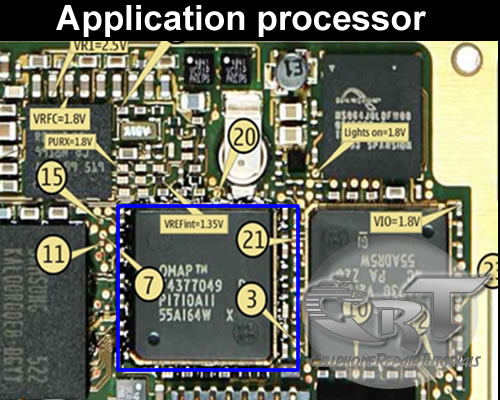 An application processor is a central proccessing unit (CPU) like the one installed on personal computer. It is the brain and controls all kind of data and information any application in mobile phones circuit.
An application processor is a central proccessing unit (CPU) like the one installed on personal computer. It is the brain and controls all kind of data and information any application in mobile phones circuit.