How To Remove Pattern Lock From Mtk
Android Using Volcano Box
Volcano Box Reset Pattern Lock,Root,Wipe Without Usb Debugging Solution
MTK Android Reset Pattern Lock,Root,Wipe Without Usb Debugging With Volcano Box
http://goo.gl/l5rx6v
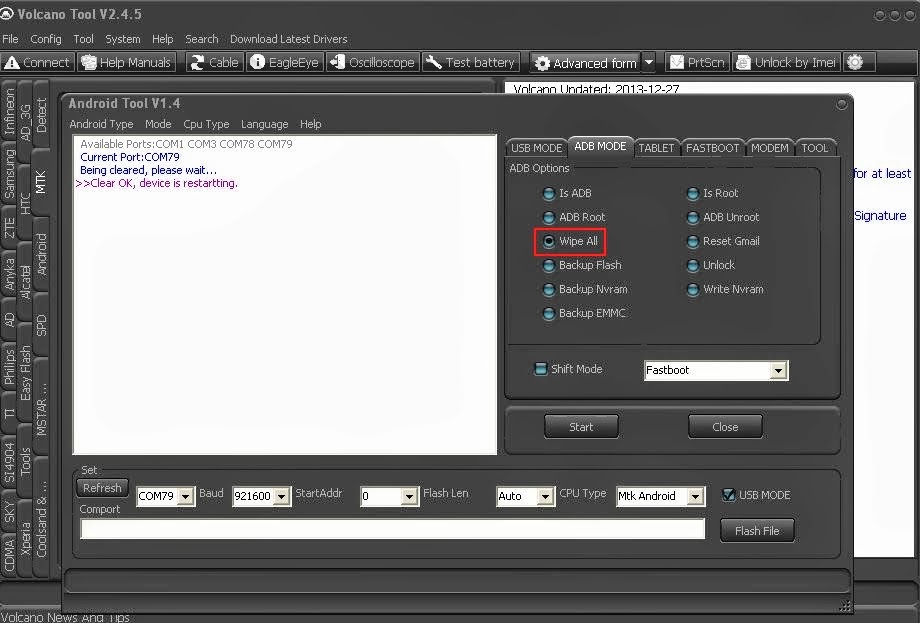
14- Go To Android Tool
15- Select Adb Mode
16- Do Adb Root, Reset Gmail,Wipe, Backup Flash, Unlock,Etc
LINK 1 LINK 2
Android Using Volcano Box
Volcano Box Reset Pattern Lock,Root,Wipe Without Usb Debugging Solution
MTK Android Reset Pattern Lock,Root,Wipe Without Usb Debugging With Volcano Box
http://goo.gl/l5rx6v
Step-1 Download Software
2-Install Mauimeta_exe_3g_v6.1316.1
3- Open Software
4- Click Options
2-Install Mauimeta_exe_3g_v6.1316.1
3- Open Software
4- Click Options
5- Click Connect Smart Phone Into Meta Mode
6- Click Reconnect Button
6- Click Reconnect Button
7- Power Off Phone
8- Insert Battery
9- Hold Volume Up Button & Insert Usb Cable
10- Update Adb Driver
When Your Phone Go To Meta Mode Release Boot Key
11- When You Will See Adb Interface On Device Manager
8- Insert Battery
9- Hold Volume Up Button & Insert Usb Cable
10- Update Adb Driver
When Your Phone Go To Meta Mode Release Boot Key
11- When You Will See Adb Interface On Device Manager
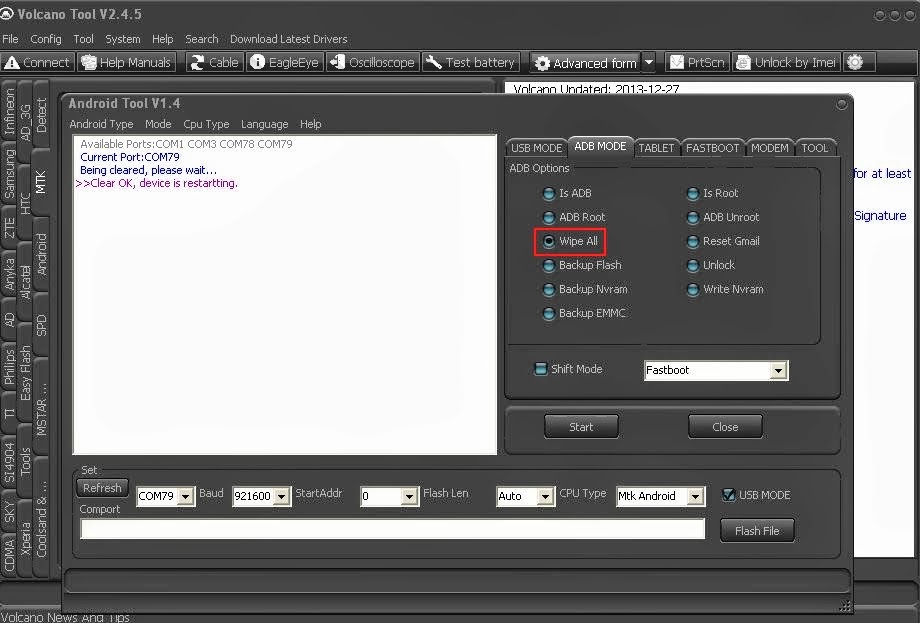
14- Go To Android Tool
15- Select Adb Mode
16- Do Adb Root, Reset Gmail,Wipe, Backup Flash, Unlock,Etc
LINK 1 LINK 2

























